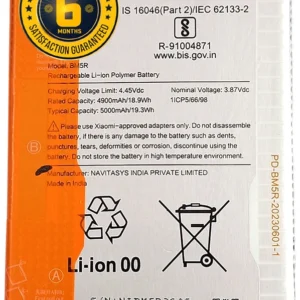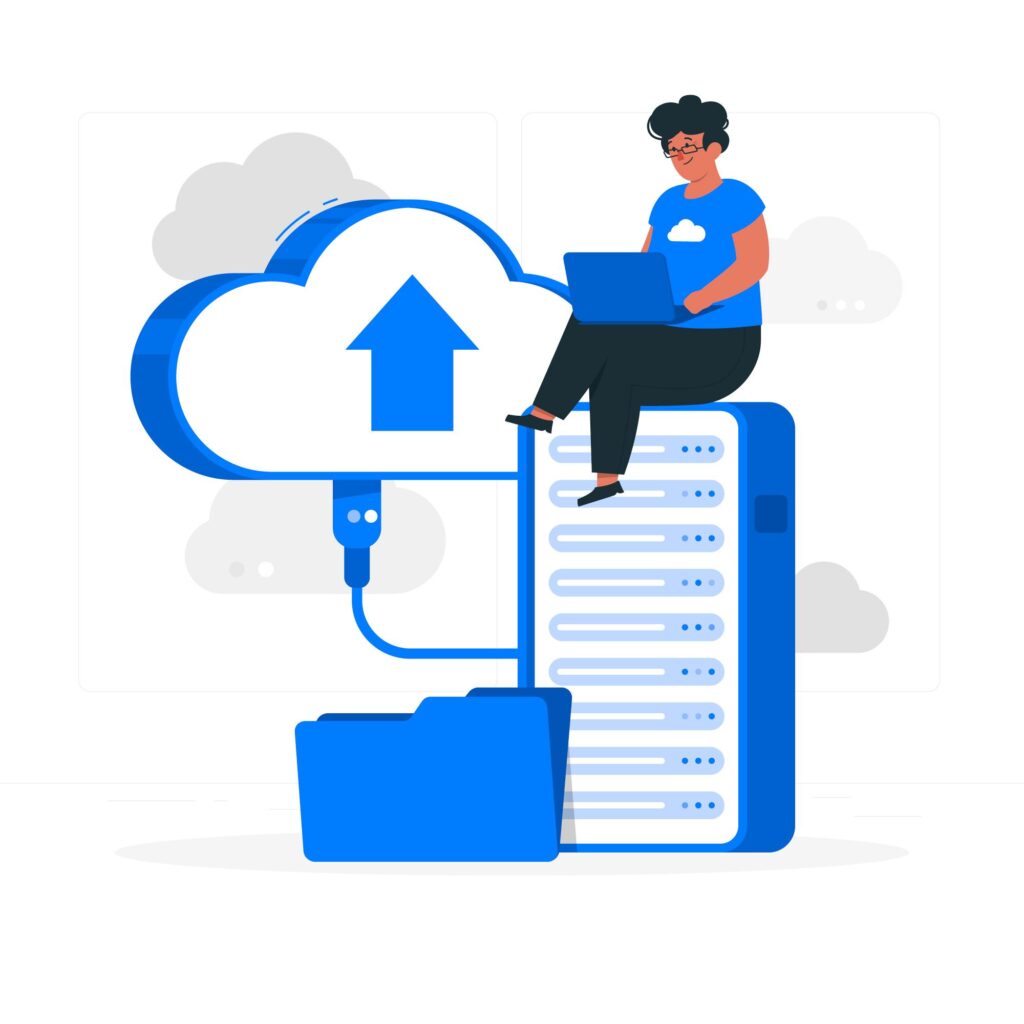
how to extend your phone’s battery life
Modern smartphones are power-intensive, driven by high-resolution displays, background processes, and real-time connectivity. However, optimizing system settings and managing usage behavior can significantly improve battery longevity. Here’s a comprehensive technical guide to extend your phone’s battery life:
1. Optimize Display Settings
🔹 Reduce Screen Brightness
Navigate to Settings > Display > Brightness Level and set it to a lower level or enable Adaptive Brightness to allow automatic adjustments based on ambient light.
🔹 Lower Screen Timeout
Reduce the screen timeout interval via Settings > Display > Screen Timeout to minimize the time the screen stays active when idle.
🔹 Enable Dark Mode
For OLED or AMOLED displays, enabling Dark Mode in Settings > Display can reduce power consumption by turning off black pixels.
2. Control Background App Activity
🔹 Restrict Background Data
Go to Settings > Network & Internet > Data Usage > App Data Usage, select non-essential apps, and restrict background data.
🔹 Limit Background Processes
In Developer Options, reduce background process limits to prevent resource-intensive applications from consuming energy when not in active use.
3. Manage Connectivity Features
🔹 Disable Unused Radios
Turn off Bluetooth, Wi-Fi, GPS, or NFC when not required. Use Airplane Mode in low-signal areas to prevent continuous signal scanning.
🔹 Use Wi-Fi Over Mobile Data
Mobile data consumes more power than Wi-Fi. Prefer Wi-Fi networks when available for energy efficiency.
4. Enable Battery Saver Mode
Most Android and iOS devices have built-in Battery Saver or Low Power Mode, which restricts background processes, reduces performance, and disables visual effects to conserve power.
-
Android: Settings > Battery > Battery Saver
-
iOS: Settings > Battery > Low Power Mode
5. Update Software Regularly
Firmware and OS updates often include battery optimization patches and power management enhancements. Ensure your device runs the latest stable release to leverage these improvements.
6. Uninstall or Disable Bloatware
Unused pre-installed apps can drain resources. Disable or uninstall them via Settings > Apps > [App Name] > Disable/Uninstall, especially if they run services in the background.
ICareRK
your trusted mobile repaire partner