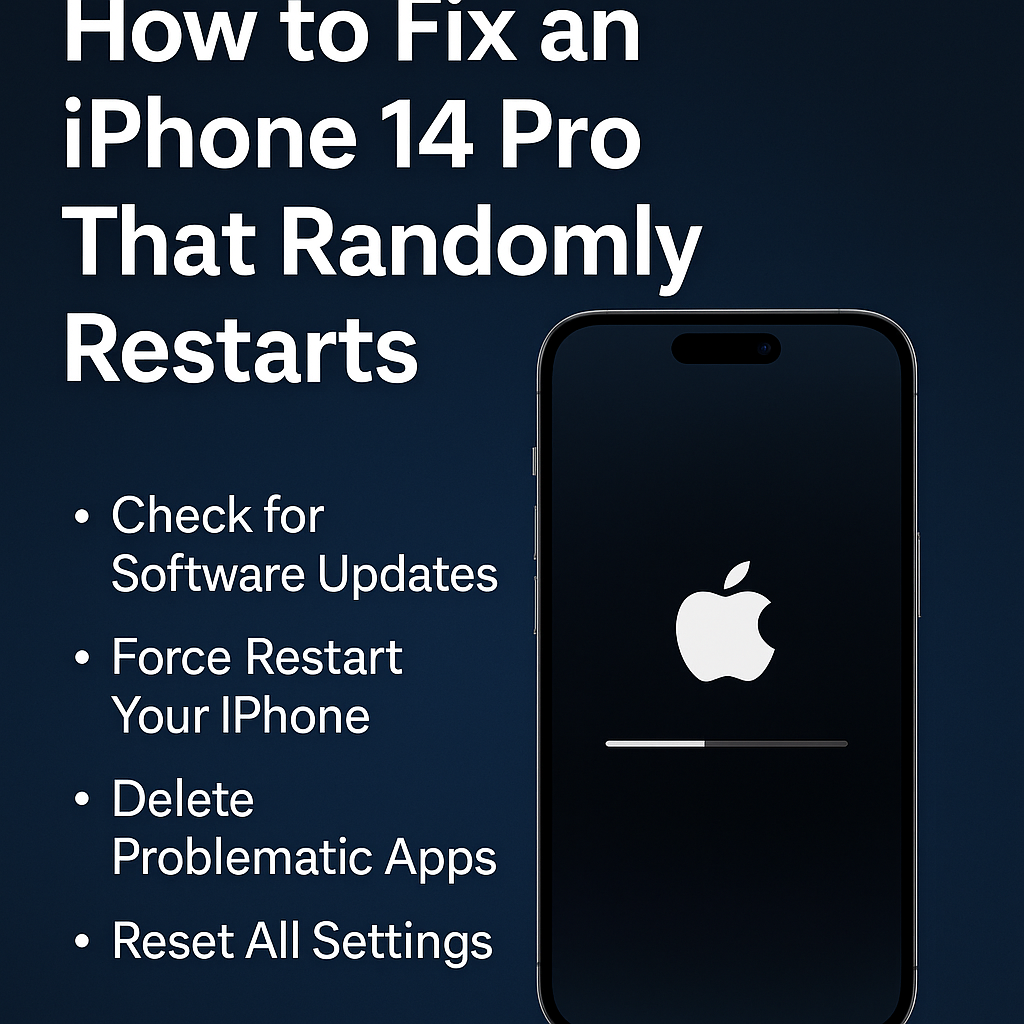
Fix iPhone 14 Pro Random Restart Issue Without Losing Data
Is your iPhone 14 Pro restarting on its own for no reason? You’re not alone. Many users have reported this frustrating issue, and the good news is that there are a few reliable ways to fix it—no trip to the Apple Store required.
In this post, we’ll walk you through the most effective solutions to stop your iPhone 14 Pro from randomly rebooting, whether it’s due to a software glitch, a buggy app, or a deeper hardware issue.
1. Check for Software Updates
The first step is simple but important. Apple often releases updates that fix bugs causing random restarts.
How to check for updates:
-
Go to Settings > General > Software Update
-
If an update is available, download and install it
Even if your phone seems up to date, a reinstallation of the latest iOS can help reset system files.
2. Force Restart Your iPhone
A force restart can clear out minor glitches that may be triggering the random restarts.
Steps to force restart iPhone 14 Pro:
-
Quickly press and release the Volume Up button
-
Quickly press and release the Volume Down button
-
Press and hold the Side button until the Apple logo appears
This won’t erase your data, so it’s safe to try.
3. Check Battery Health
An aging or defective battery can cause random shutdowns and restarts.
To check your battery health:
-
Go to Settings > Battery > Battery Health & Charging
-
If it says “Service”, your battery might need to be replaced
Even if the health looks fine, temperature changes and low charge levels can still cause instability.
4. Delete Problematic Apps
Sometimes a third-party app is the problem. If the issue started after installing a new app, try removing it.
Steps:
-
Identify apps you recently installed
-
Delete them one by one and monitor the phone
Also, check for app updates in the App Store, especially if the app hasn’t been updated for iOS 17 or later.
5. Reset All Settings
If none of the above helped, reset all settings. This doesn’t erase your data but resets settings like Wi-Fi passwords and wallpapers.
To do this:
-
Go to Settings > General > Transfer or Reset iPhone > Reset > Reset All Settings
This can fix bugs caused by incorrect or corrupted settings.
6. Perform a Clean Restore Using a Computer
As a last resort before contacting Apple, try a full restore using iTunes (Windows) or Finder (Mac).
Steps:
-
Back up your iPhone using iCloud or your computer
-
Connect your iPhone to your computer
-
Open iTunes or Finder
-
Choose Restore iPhone
Make sure to set it up as new, not from a backup—this ensures no corrupted data is carried over.
7. Contact Apple Support
If your iPhone 14 Pro is still restarting randomly after trying everything above, it could be a hardware issue. Schedule a Genius Bar appointment or start a support chat at Apple’s support site.
If your device is under warranty or covered by AppleCare+, repairs may be free or low-cost.
Final Thoughts
Random restarts on an iPhone 14 Pro can be caused by anything from buggy software to deeper hardware issues. Start with the easy fixes—updates, restarts, and app checks—before moving on to resets and restores. If nothing works, don’t hesitate to reach out to Apple.
Have you dealt with this problem too? Share your experience or any tips that helped in the comments.
ICareRK
your trusted mobile repaire partner
